Invite a User to Collaborate
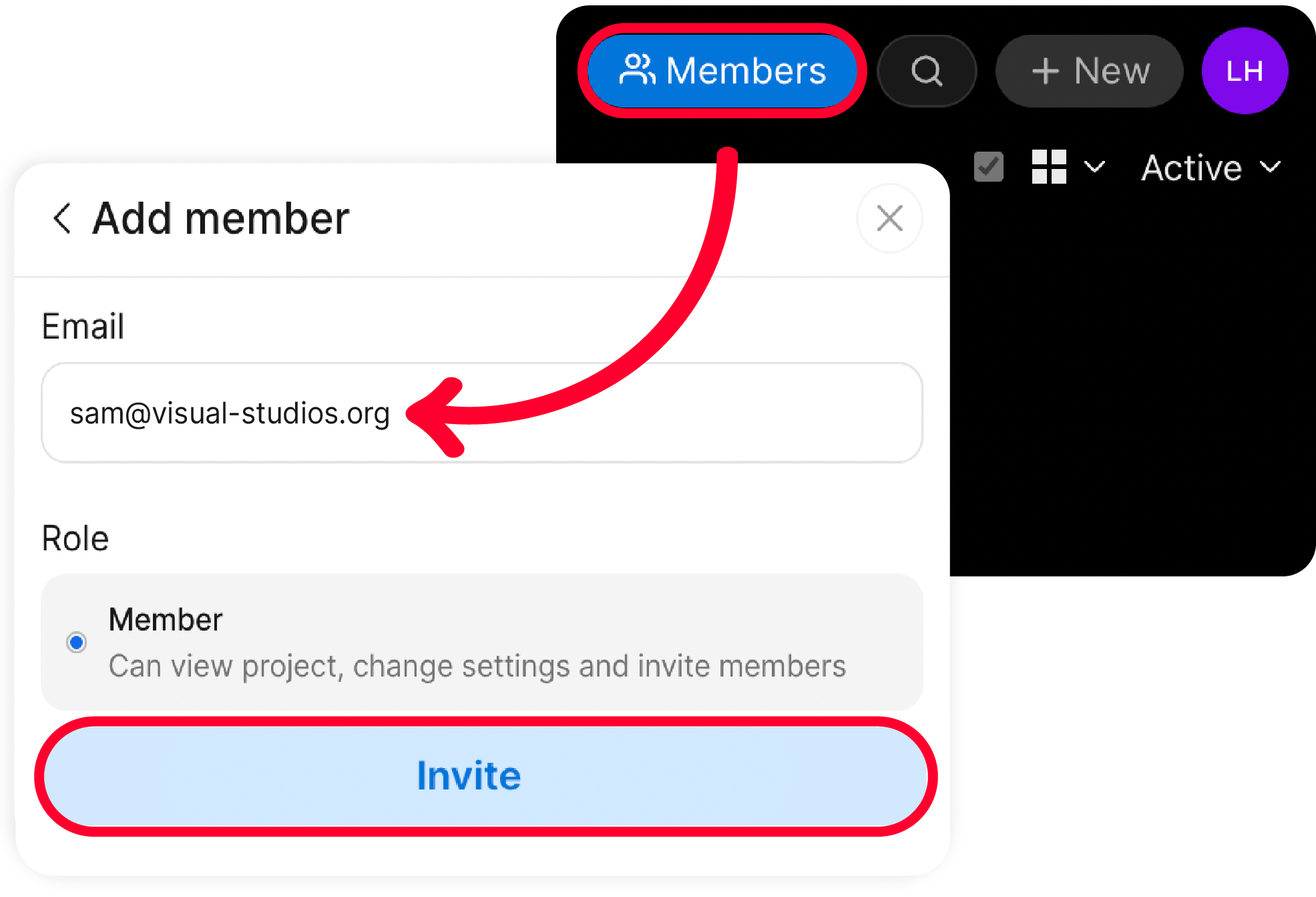
- Navigate to the space you wish to invite a user to:
- Workspace: invitee can view all data
- Folder: invitee can view all data in the project folder and its sub-folders
- Asset: invitee can only view the selected asset
- Click Members in the menu bar to view and add members
- Check that the extension name at the top of the window matches the asset, project folder or workspace that you wish to share access to
- Click Add members
- Enter the new user’s email address
- Select the user’s access level under Role:
- Member: Can view, change settings, and invite others
- Viewer: Can view and comment
- Adjust further invite settings as desired (including membership expiration limits)
- Click Invite
The user will receive an email invitation. Please check spam folders before resending.